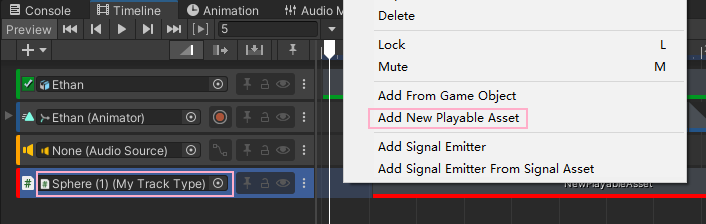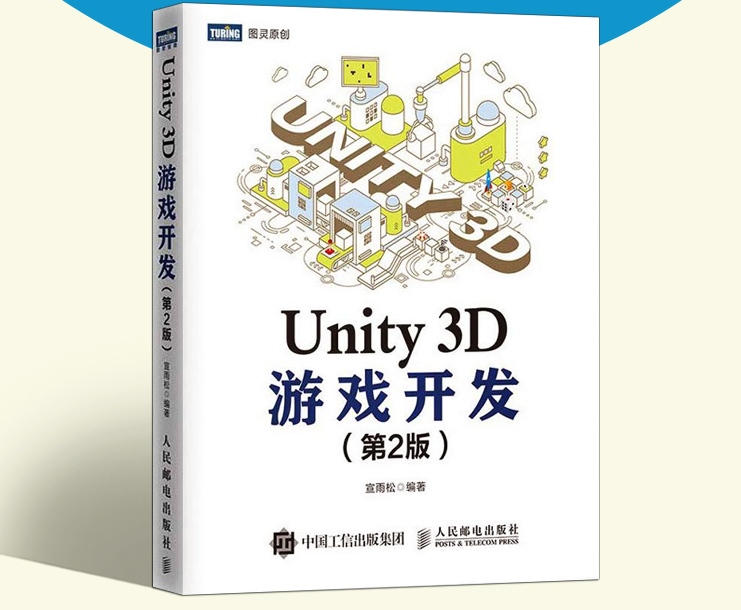TimeLine编辑器
TimeLine编辑器可以用来编辑游戏内剧情动画,可以添加模型、动画、声音和Prefab等常用组件。
拖动时间线,可以编辑它们的Transform信息,控制动画的播放与关闭、模型的隐藏或显示。此外,还可以动态创建Prefab。另外,它还提供了自定义脚本来拓展编辑内容,这样将大幅度提高编辑的灵活度。
创建Timeline
在Project视图中,选择Create——Timeline命令即可创建Timeline。可见timelines是一个Assets,一个asset就需要scene中有相应的能接受这个asset的instance(实例)的component。(就像我们的animationclip和animator controller都需要在animator组件当中引用)
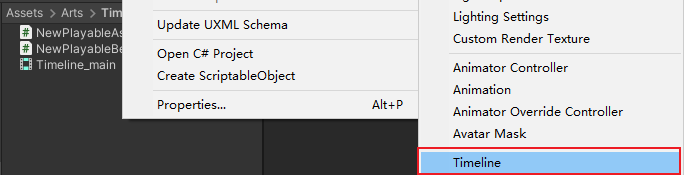
在hierarchy中添加一个GameObject,添加Playable director组件,将创建的timeline资源拖入Playable中。这样的话,我们点击此GameObject,timeline窗口就能自动响应(Windows——Sequence——timeline)。Update Method表示时间线更新的方法,play on Awake表示是否运行就启动时间线,Wrap Mode设置循环模式,Initial Time表示时间线起始时间。Playable Director作为时间线的总控制组件,也提供了Play()、Pause()和Stop()等控制类方法
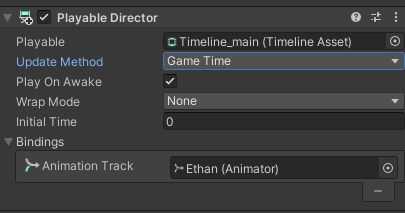
在Timeline窗口中,我们可以新建各种Track
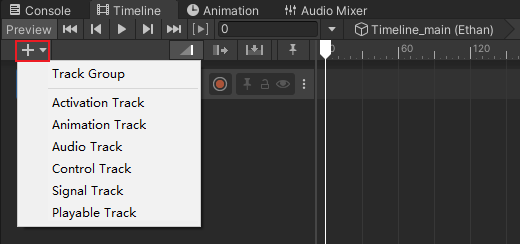
- Track Group:可将多轨迹分组,方便管理。
- Activation Track:激活轨道,将游戏对象拖进来就能在时间线中激活或关闭对象
- Animation Track:动画轨道,首选需要绑定Animator组件,接着在inspector中编辑动画的信息。
- Audio Track:声音轨道,需要绑定音频文件,在时间线中设置声音
- Control Track:控制轨道。需要绑定prefab,它可以在时间线中动态实例化并且挂在某个节点下,例如特效。
- Playable Track:可拓展轨道。可以挂载自定义的playable脚本。更加灵活地拓展。
Activation Track
使用Activation,可以控制游戏对象在时间线中的激活与关闭。创建轨道,在里面绑定一个GameObject,然后在右边窗口中右键——Add Activation Clip。可以添加多个,然后在时间线中设置激活时间和时长即可。
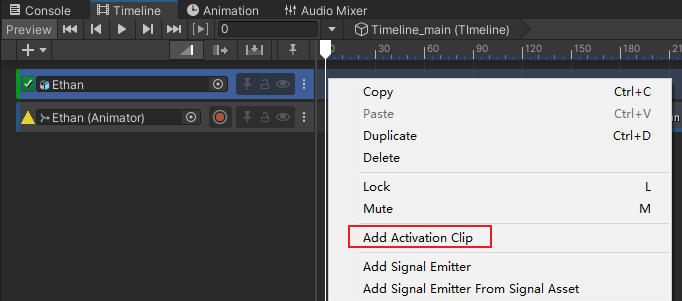
如果时间线没有设置循环模式,那么它是有结束状态的。即PostPlaybackState,其中Active表示激活,Inactive表示隐藏,Revert表示还原初始状态,Leave as is表示保留最后的状态。(书中可以通过时间线在编辑器中设置,暂时还未找到)
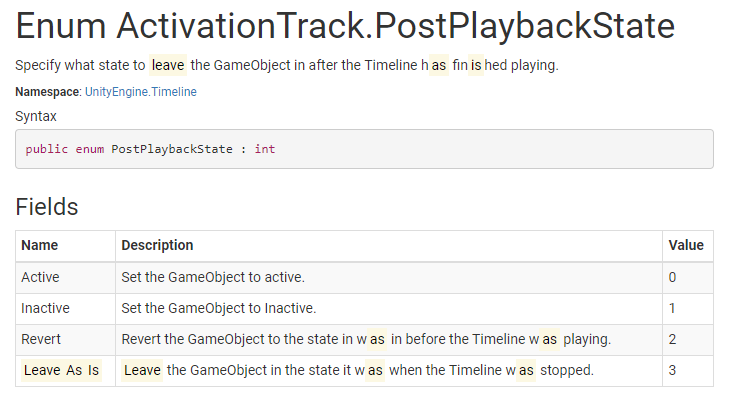
Animation Track
Animation Track需要绑定Animator。绑定后在右面窗口中右键——Add From Animation Clip命令,就可以添加此Animator内的动画Clip,可以像剪辑软件一样给动画设置缓入缓出,出点入点以及分割等。Add From Animation Playable Asset表示可拓展状态资源(这个选项只在书中的Unity出现),Add Override Track表示还可以添加一个Override层,它和前面讲过的Avatar Mask一样,可以添加遮罩,以禁止部分动画。注意Override Track遵循Unity的层逻辑,最下方的层覆盖上方的层,这一点要和普通剪辑软件的逻辑区分开。
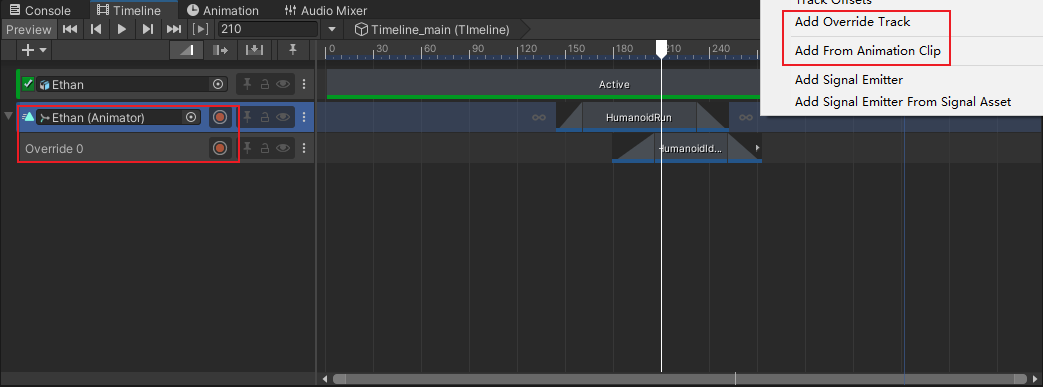
不论是Animation Track还是Override Track都可以应用Avatar Mask
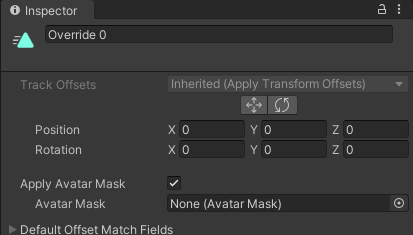
Audio Track
Audio Track需要绑定Audio Source组件,绑定后在右面窗口中右键——Add From Audio Clip命令,就可以添加相应的 Audio Clip,还可以设置它是否循环播放
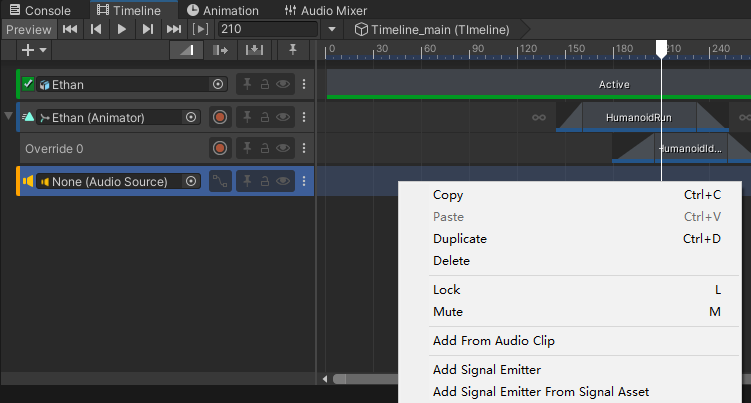
Control Track
Control Track可以在时间线上动态创建Prefab。Parent Object表示将Prefab创建在这个游戏对象下面,Prefab表示它的源文件,其他操作和Track类似
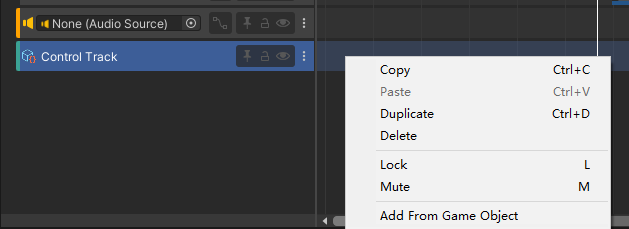
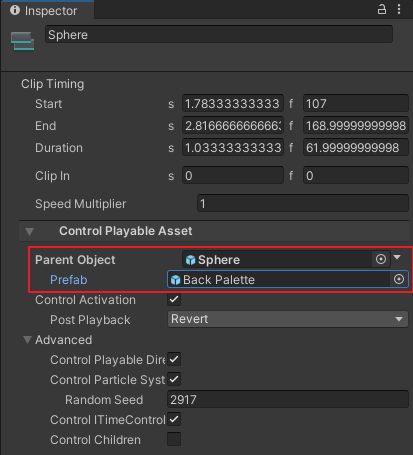
Playable Track
Playable Track表示可编程型时间线,它提供了自定义时间线的数据以及更新周期。一个timeline本质上就是一个playable,
我们可以像创建脚本一样,在Project内创建Playable Behaviour以及Playable Asset。其中Playable Asset可以在Timeline中引用
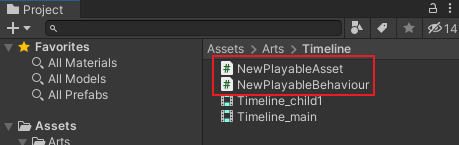
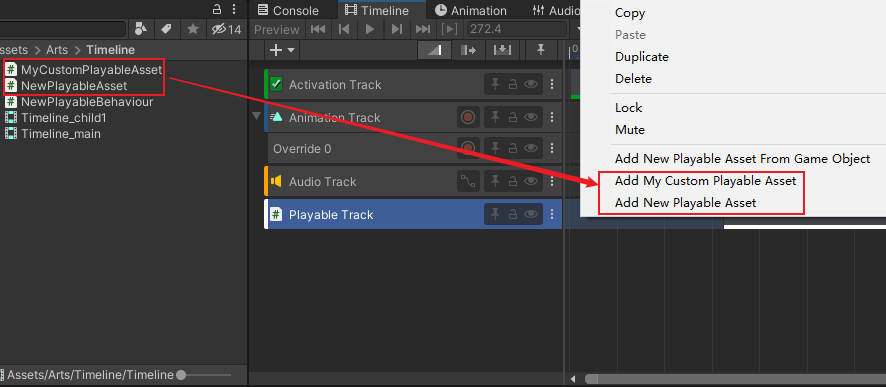
在PlayableAsset脚本中,可以添加序列化对象,此对象在编辑器中编辑然后反序列化后,在Asset脚本中只作为资源,需要再传递给Playable Behaviour脚本中产生行为
我们先在NewPlayableBehaviour脚本中输入下面代码,PlayableBehaviour表示了时间线上每个资源的生命周期,脚本可以用在多个不同的资源上,因为多个不同的playableAsset可以添加多个PlayableBehaviour脚本的实例。它的执行顺序是:OnGraphStart()→OnBehaviourPause()→OnBehaviourPlay()→OnBehaviourPause()→OnGraphStop(),其中PrepareFrame()表示每帧都会执行
1 | using System.Collections; |
下面是NewPlayableAsset中的代码,其中不仅要声明序列化内容,在PlayableBehaviour脚本中处理的结果也是要在Assets脚本中返回的
1 | using System.Collections; |
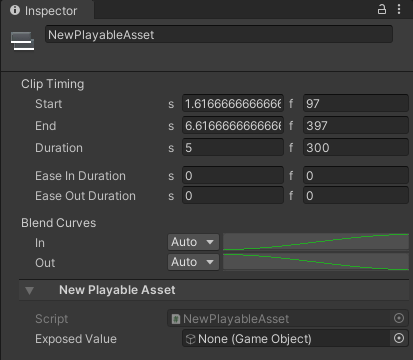
参考
Unity - Scripting API: ExposedReference (unity3d.com)
自定义Track
Timeline默认只支持GameObject、Animator和AudioSource,但是我们可以自定义拓展Track,这样就可以拖入自定义对象格式了。
新建MyTrack脚本,自定义Track需要继承TrackAsset,并且可以重写CreatePlayable()和CreateTrackMixer()方法
1 | using System.Collections; |
新建MyTrackType脚本,用于在自定义Track中做绑定,将它挂载在一个GameObject上然后再绑在Track里面
1 | using System.Collections; |